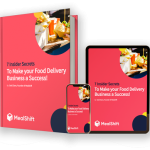Location Settings Guide
MealShift Driver App: Location Settings Guide
To provide the best delivery experience, MealShift requires access to your device location. Here’s how to ensure your location settings are properly configured:
For Android Devices
- Open your device Settings
- Scroll down and tap “Apps” or “Applications”
- Find and tap “MealShift Driver”
- Tap “Permissions”
- Select “Location”
- Choose “Allow all the time” or “Allow only while using the app”
- For best performance, we recommend “Allow all the time”
If location is still not working:
- Check that your device location is turned on by swiping down from the top of your screen and ensuring the location icon is activated
- Restart the MealShift app
- Ensure battery optimization is disabled for the MealShift app
For iPhone Devices
- Open your device Settings
- Scroll down and tap on “MealShift Driver”
- Tap “Location”
- Select “Always” or “While Using the App”
- For optimal performance, we recommend “Always”
- Ensure “Precise Location” is toggled ON
If location is still not working:
- Open Settings → Privacy & Security → Location Services and ensure it’s turned ON
- Restart the MealShift app
- Check that Low Power Mode is not activated
Need Help?
If you’re still experiencing issues with location settings, our support team is available daily from 9AM-10PM:
- WhatsApp: +44 7546 111942
- Email: [email protected]
Proper location settings ensure you receive delivery notifications and provide accurate ETAs to customers. Thank you for delivering with MealShift!
How to withdraw your balance
To withdraw your balance using Instant Payout, follow the below instructions. Please note there is a fee of 50p for up to £50 or 1% for over £50.
1- Go to Profile> Earnings.
2- Click on withdraw to your bank.
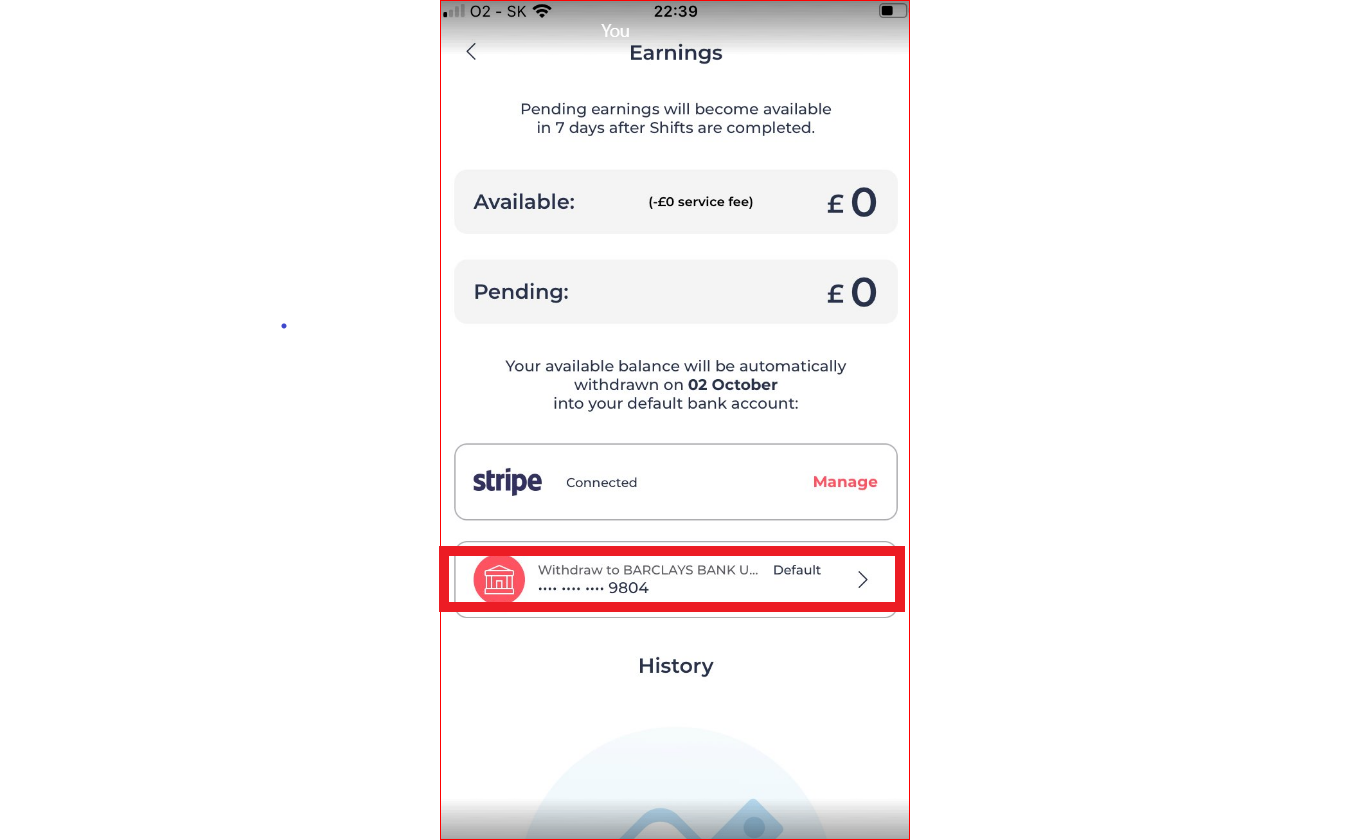
3- Confirm the amount.
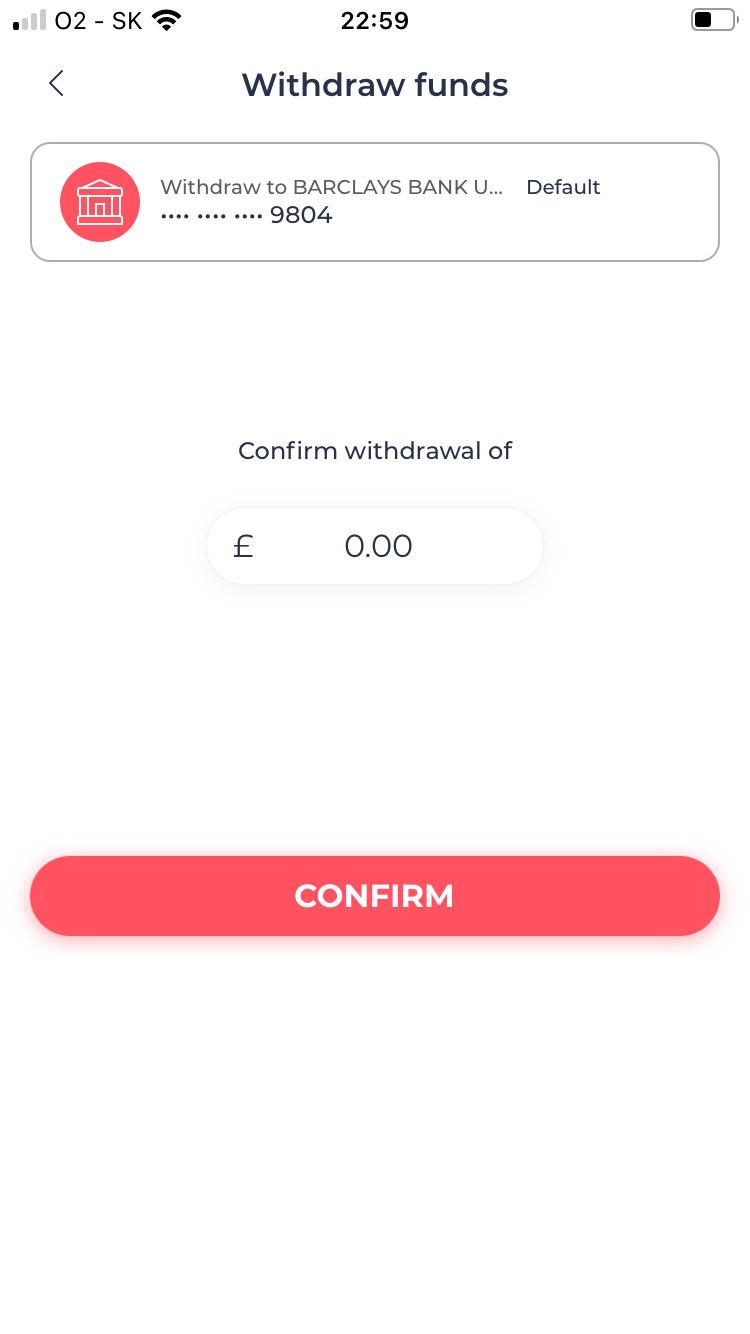
When do I get paid?
- Weekly Automatic Transfer:
- Every Sunday at midnight GMT, any balance from the week that hasn’t been withdrawn by the driver will be automatically transferred to their bank account.
- The transfer process takes up to 5 days to complete.
- No fees are charged for this automatic transfer.
- Instant Payout:
- If you need your money more quickly, you can use the Instant Payout feature.
- Make sure to initiate the Instant Payout before midnight on Sunday.
- Any remaining balance will still be transferred automatically during the regular weekly transfer.
Instant Payouts allow you to transfer funds to an eligible debit card or bank account within minutes of a transaction. The fee for Instant Payouts is 1% of the payout amount. For example, if you have a payout amount of £100, the fee would be £1. There is a minimum fee of 50p for each Instant Payout transaction.