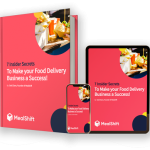MealShift Driver App: Location Settings Guide
To provide the best delivery experience, MealShift requires access to your device location. Here’s how to ensure your location settings are properly configured:
For Android Devices
- Open your device Settings
- Scroll down and tap “Apps” or “Applications”
- Find and tap “MealShift Driver”
- Tap “Permissions”
- Select “Location”
- Choose “Allow all the time” or “Allow only while using the app”
- For best performance, we recommend “Allow all the time”
If location is still not working:
- Check that your device location is turned on by swiping down from the top of your screen and ensuring the location icon is activated
- Restart the MealShift app
- Ensure battery optimization is disabled for the MealShift app
For iPhone Devices
- Open your device Settings
- Scroll down and tap on “MealShift Driver”
- Tap “Location”
- Select “Always” or “While Using the App”
- For optimal performance, we recommend “Always”
- Ensure “Precise Location” is toggled ON
If location is still not working:
- Open Settings → Privacy & Security → Location Services and ensure it’s turned ON
- Restart the MealShift app
- Check that Low Power Mode is not activated
Need Help?
If you’re still experiencing issues with location settings, our support team is available daily from 9AM-10PM:
- WhatsApp: +44 7546 111942
- Email: [email protected]
Proper location settings ensure you receive delivery notifications and provide accurate ETAs to customers. Thank you for delivering with MealShift!